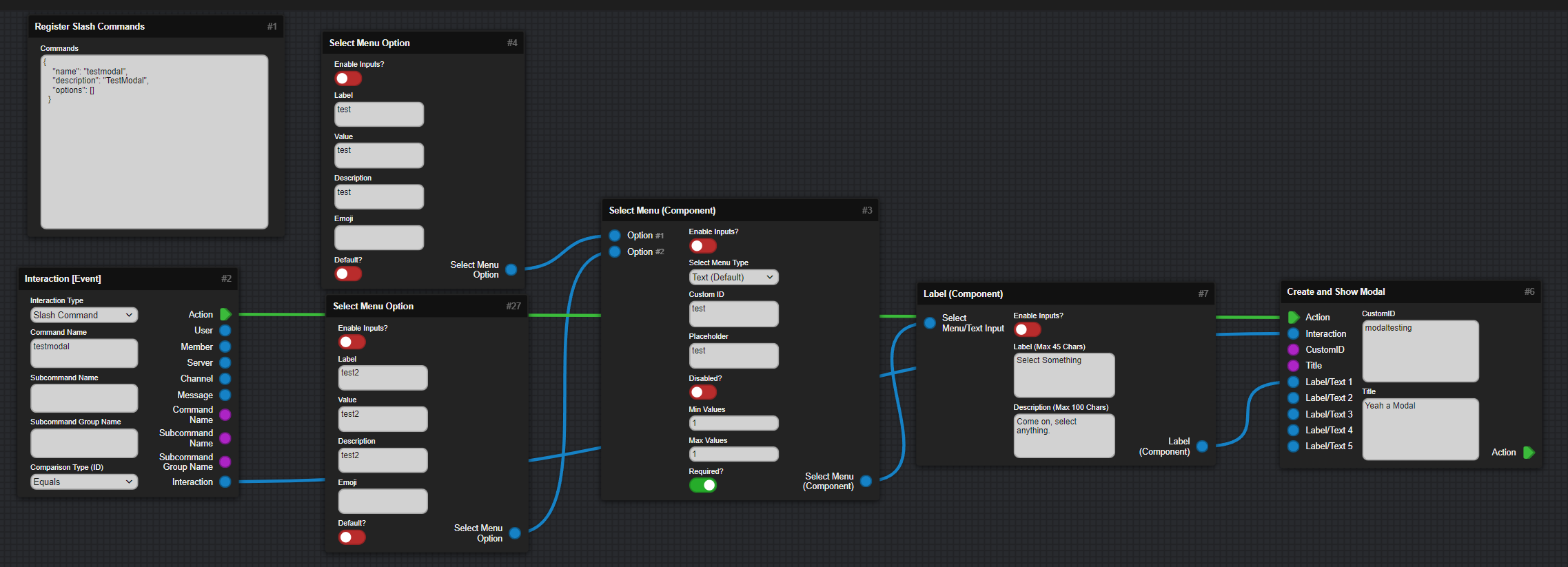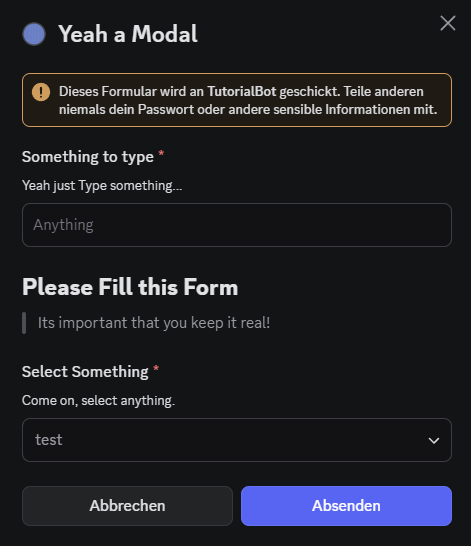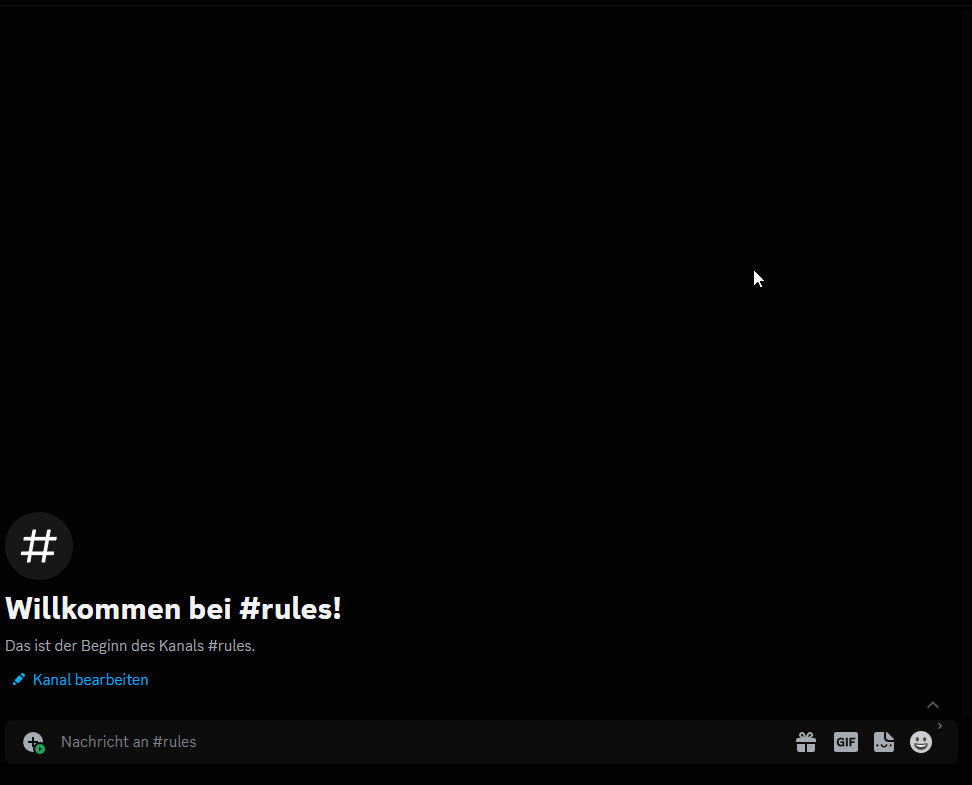Modals¶
This Section will explain how setup a Modal, and show that to the User and also fetch what the User Inputed into the Modal.
This Page explains using Mods!
- This Page includes Content using Community Created Mods and may vary from your experience!
- Go to Documentation page for Mods
Setup Modal¶
-
Important
- To be able to receive a Modal, a normal Prefix Command is not working, you will need some kind of Interaction.
- This can be a Slash command, Button or Select Menu.
Modals have Changed
Modals have changed a LOT, they now require the usage of the Components V2 which can be a bit overwhelming but allow for more features. The Guide will go over each Combination that you can do for Modals to explain it as well as possible.
Adding Normal Text Inputs to Modals¶
- To add Text Inputs to Modals use need to use a
Label (Component)in combination withModal Text Input (Component), 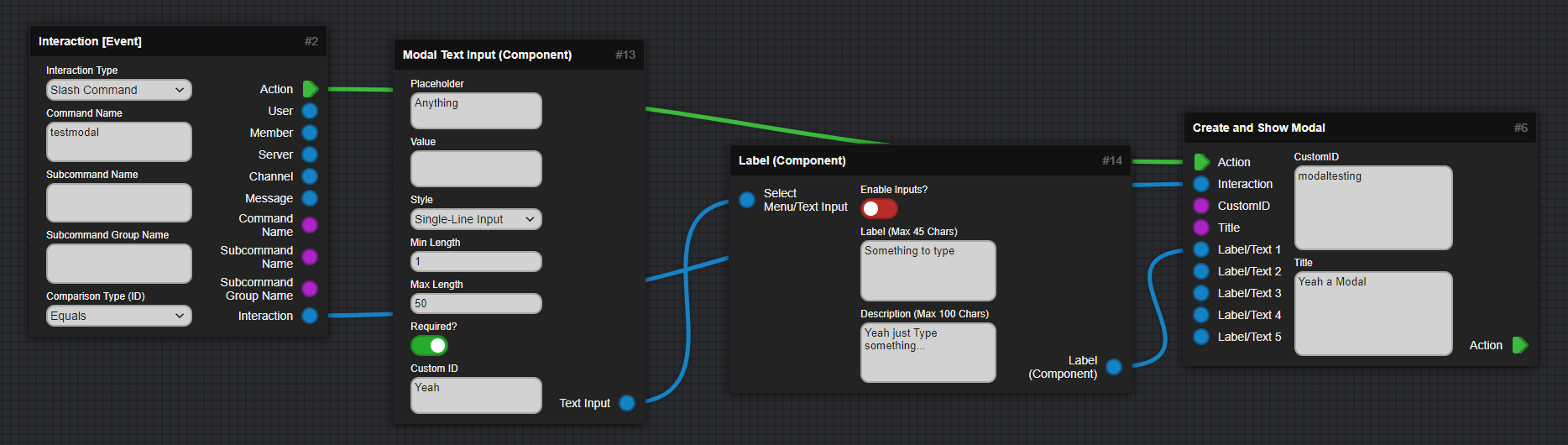
Adding Text Displays¶
- Text Displays supports any Discord Message Formatting including Headers or other formatting, even multi lines.
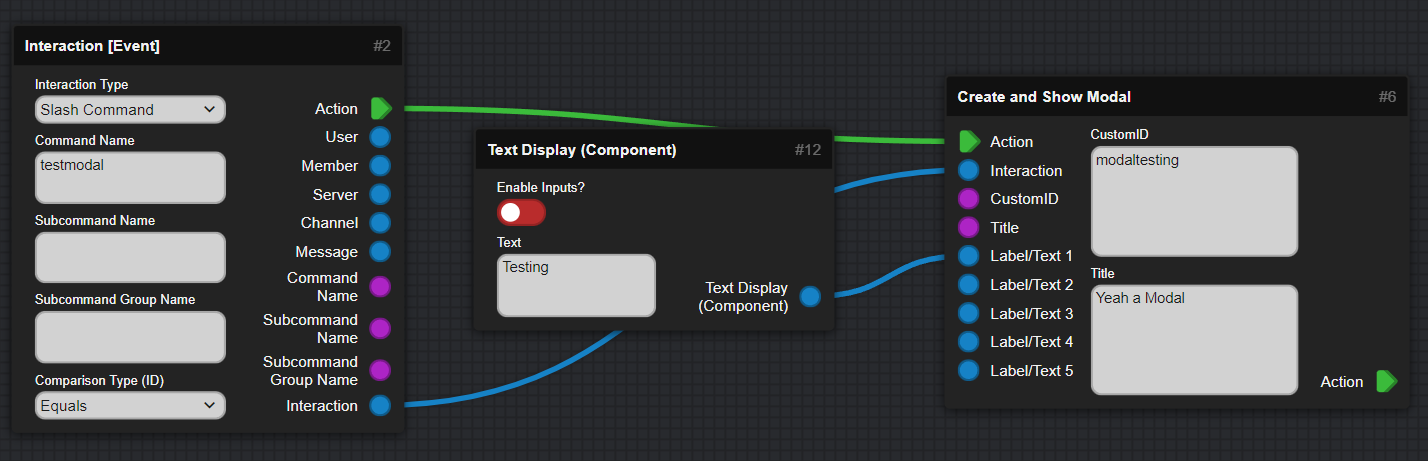
Adding Select Menus¶
Everything Together in Discord¶
Reacting to the Modal¶
-
You just use the
Interaction [Event]again, set it to Modal, and enter CustomID of the Modal.Then use the
Get Modal Argument by Nameto get both Field Inputs, and use them as you like. In this Example we will add them together usingMerge Texts (Advanced).After that Reply to the Interaction to tell the User that we received the Input!