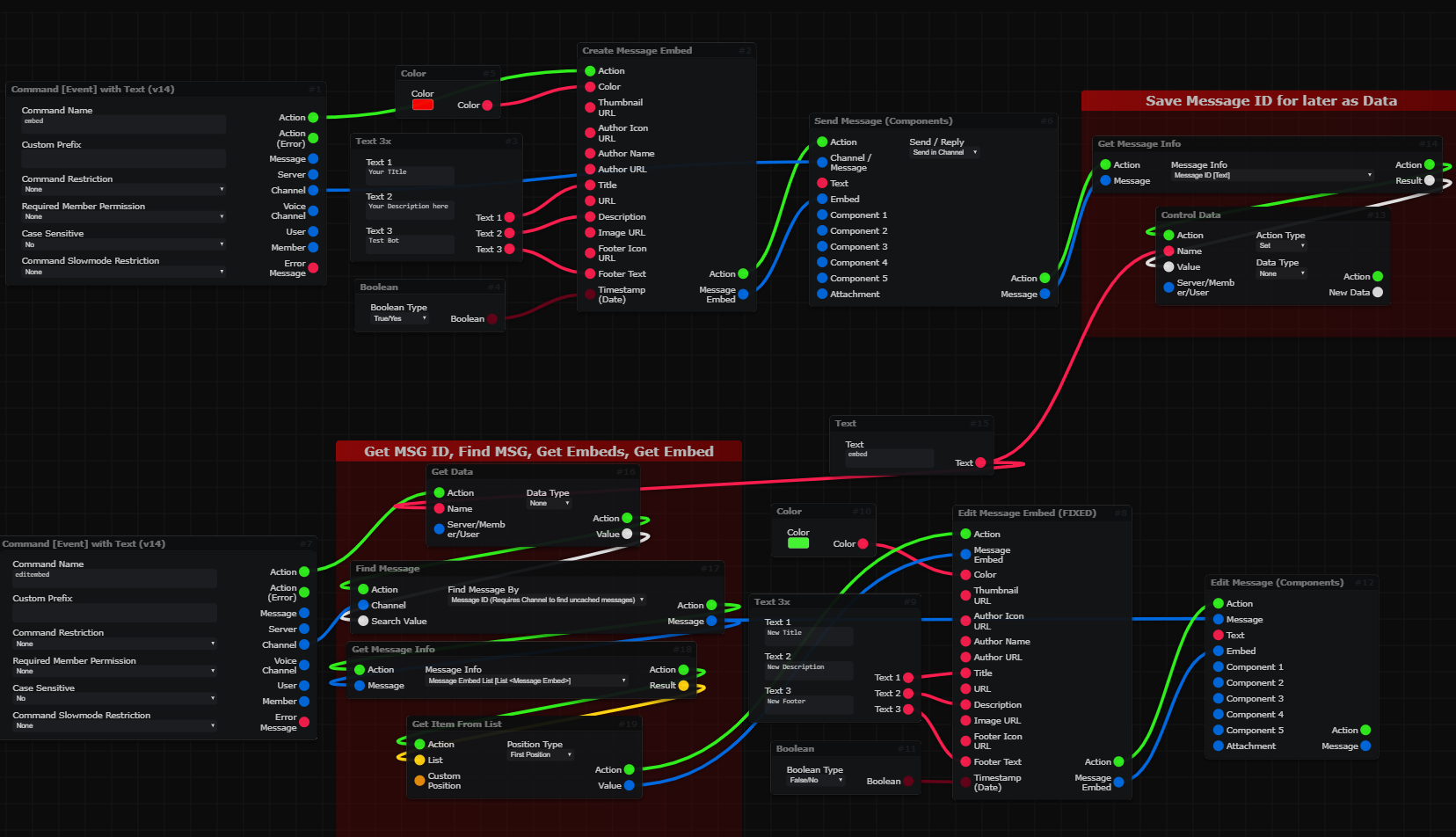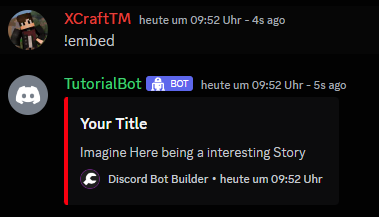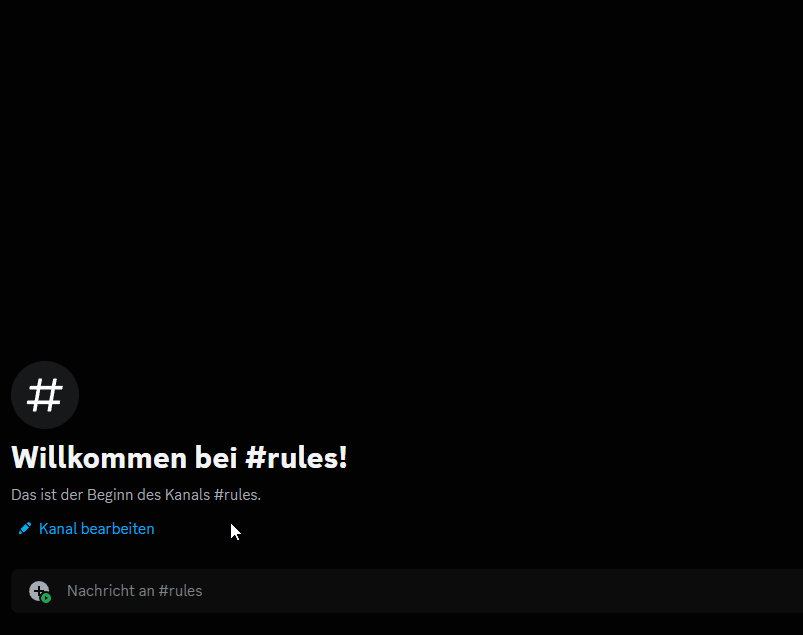Embeds¶
This Section will Explain how to Create a Message embed, and also send that Embed.
This Page explains using Mods!
- This Page includes Content using Community Created Mods and may vary from your experience!
- Go to Documentation page for Mods
Setup the Workspace¶
- First of all you will need to use the
Create Message EmbedBlock, to create the Embed with the Text that you want to send.
After that you will need to use a block that sends a Message, that may be a Interaction Reply, or just a Message in a Channel.
(Note: If you send a Embed, Text Input is not Needed) 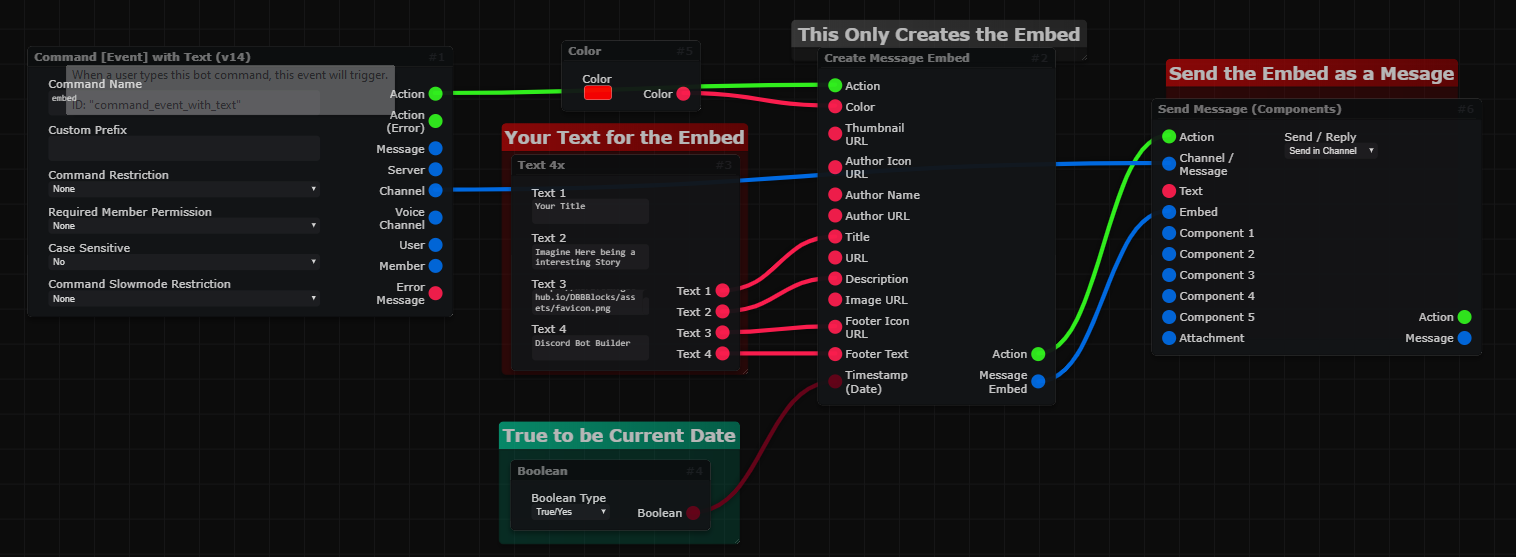
Running in Discord¶
Adding Text from the Command¶
- If you want to get Text from the Command, or combine text from another place, it's really easy.
For that we use theMerge Texts (Advanced)Block. 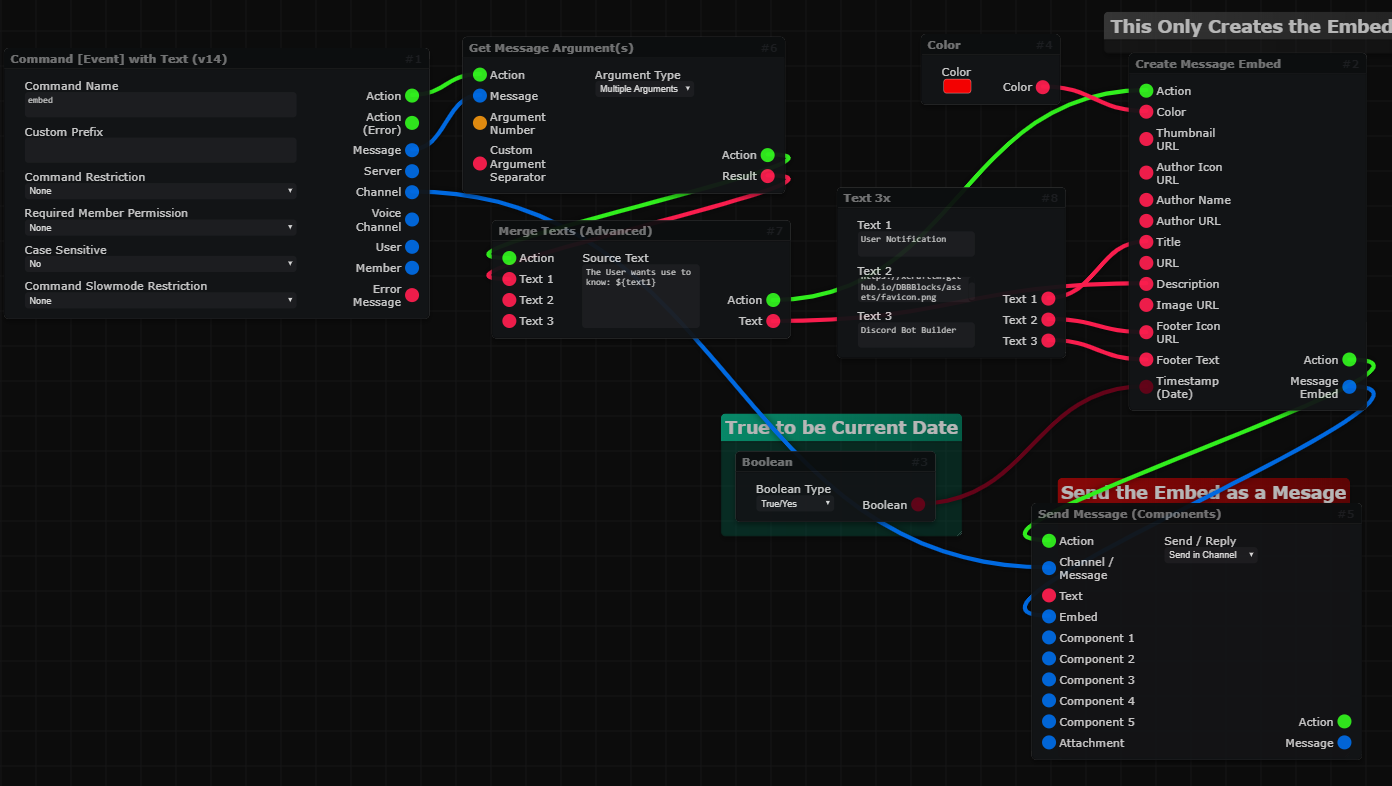
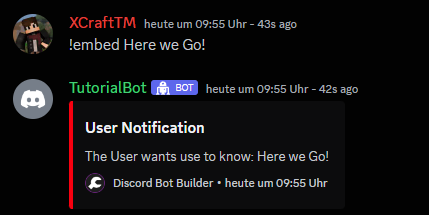
Editing Embeds¶
- Editing Embeds is a kinda hard Task if you don't know which Blocks you need to use. Here is a still simple example how to do it, safely.
- At the Top it shows the Command Example from above and at the end of it, is now added a
Control DataBlock. This Blocks Saves the Message ID for editing the Embed later. - The Bottom Part shows a
!editembedCommand where first it gets the Message ID we saved earlier usingGet Data, then finds the Message usingFind Message(Make sure to connect a Channel), then gets the Embeds and then gets the first one usingGet Item from List. You can then edit the Embed usingEdit Message Embed(For this Tutorial there was a fixed version, use the best one for you) and then edit the Message usingEdit Message(Make sure to connect the Message from the Find Message Block, and not from the Command).