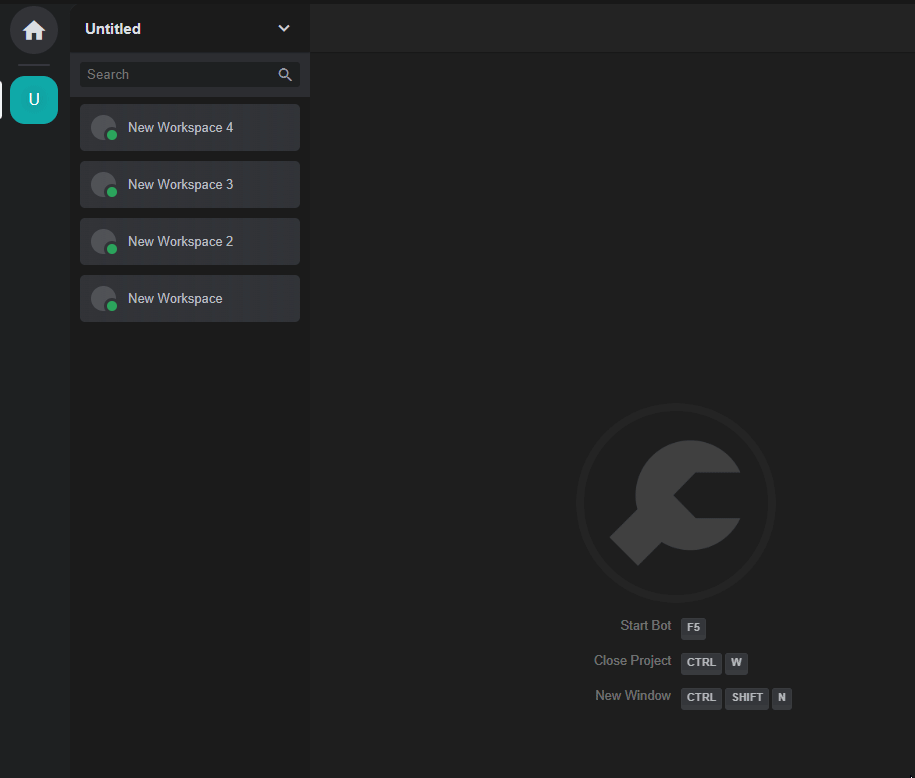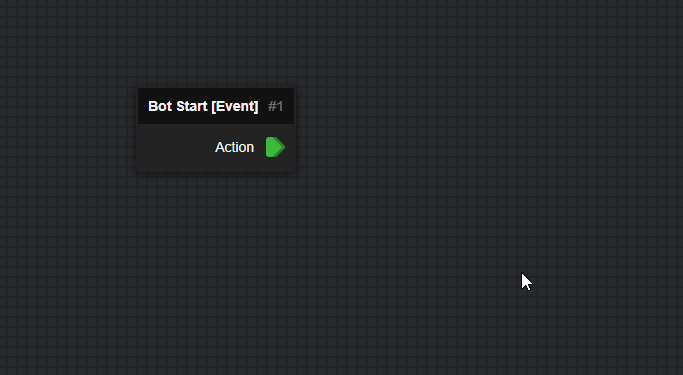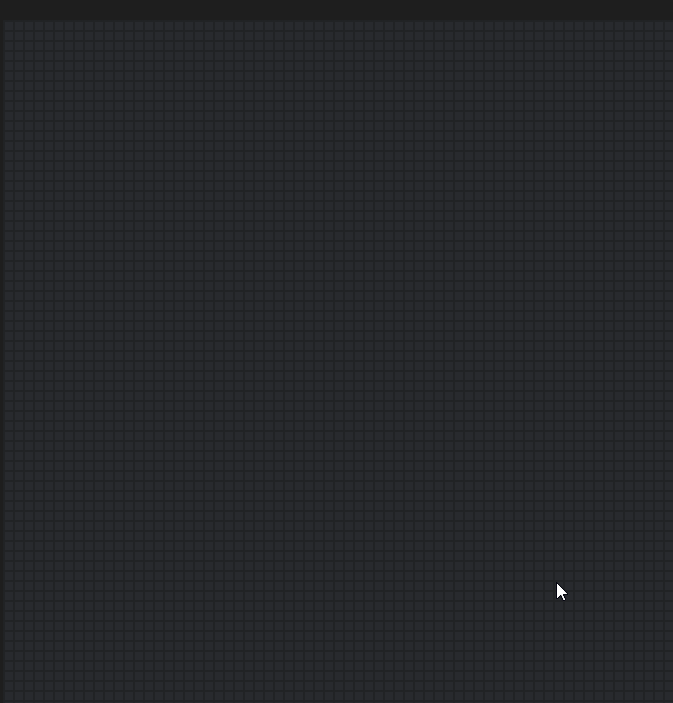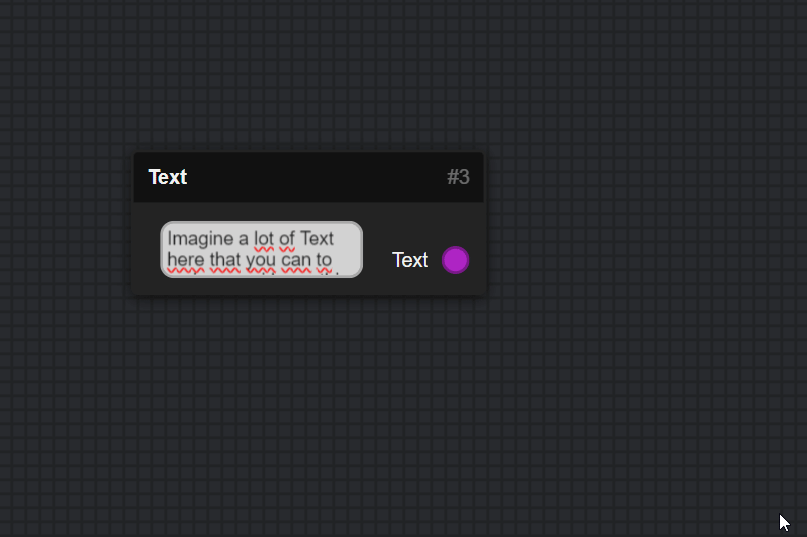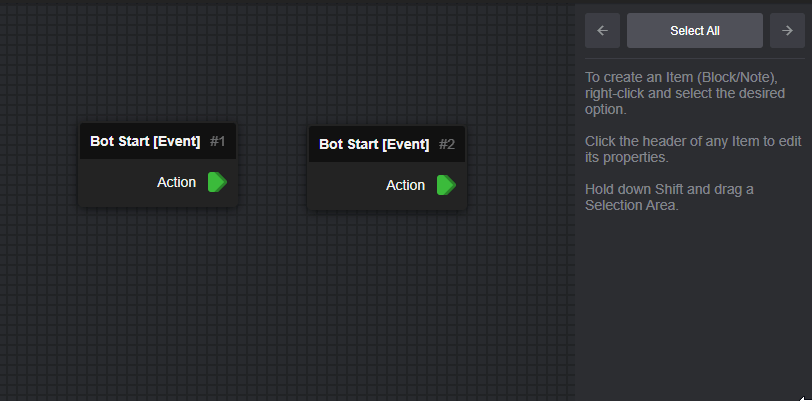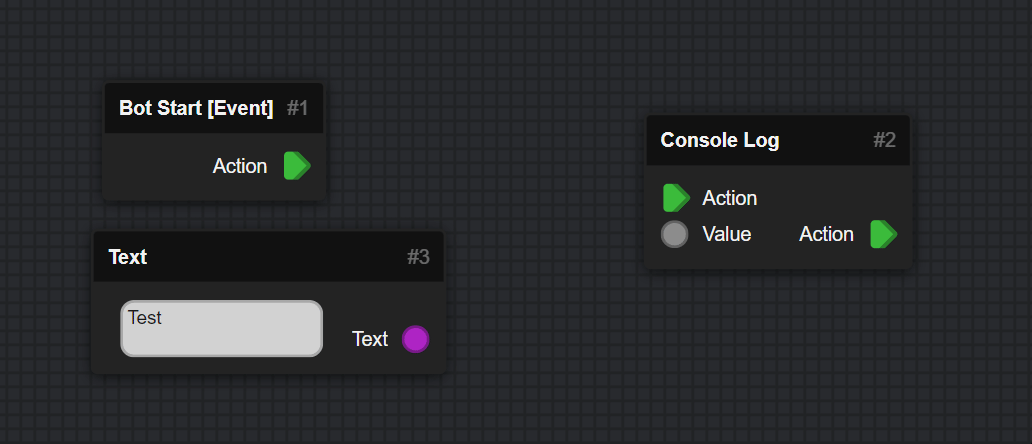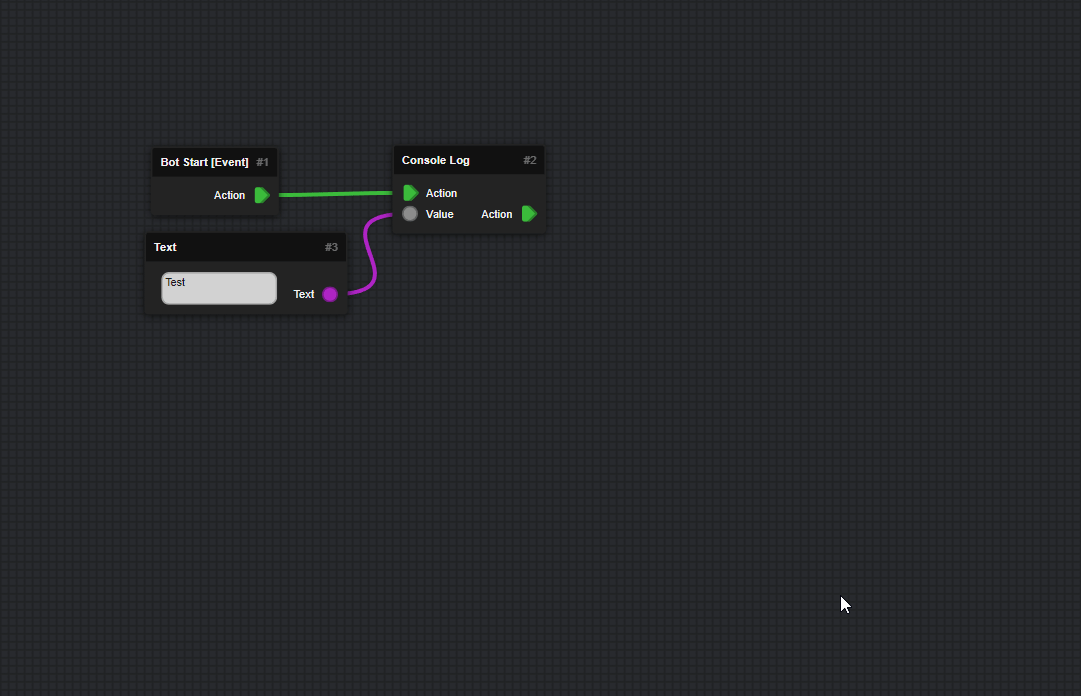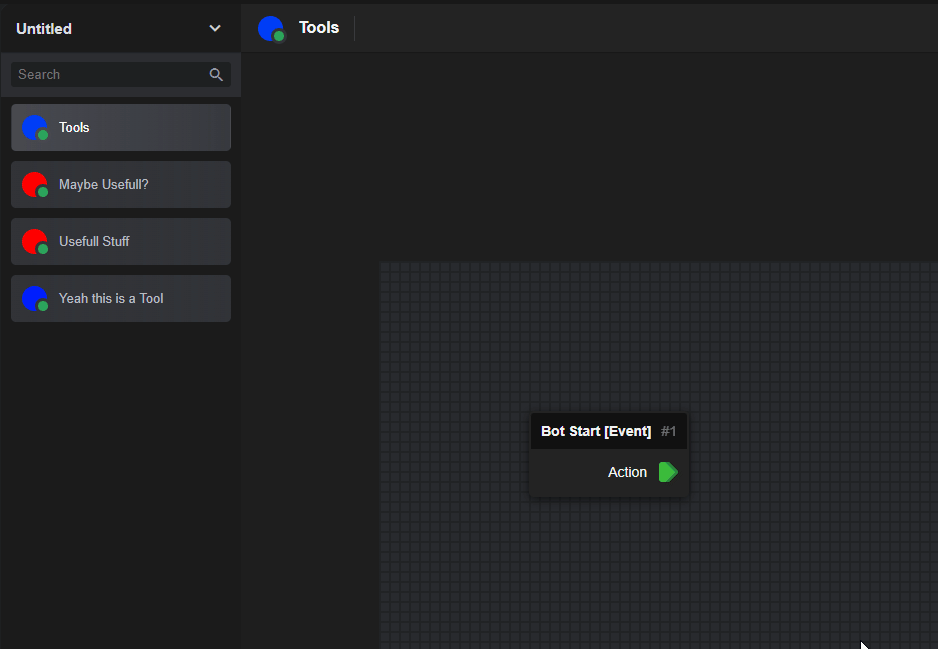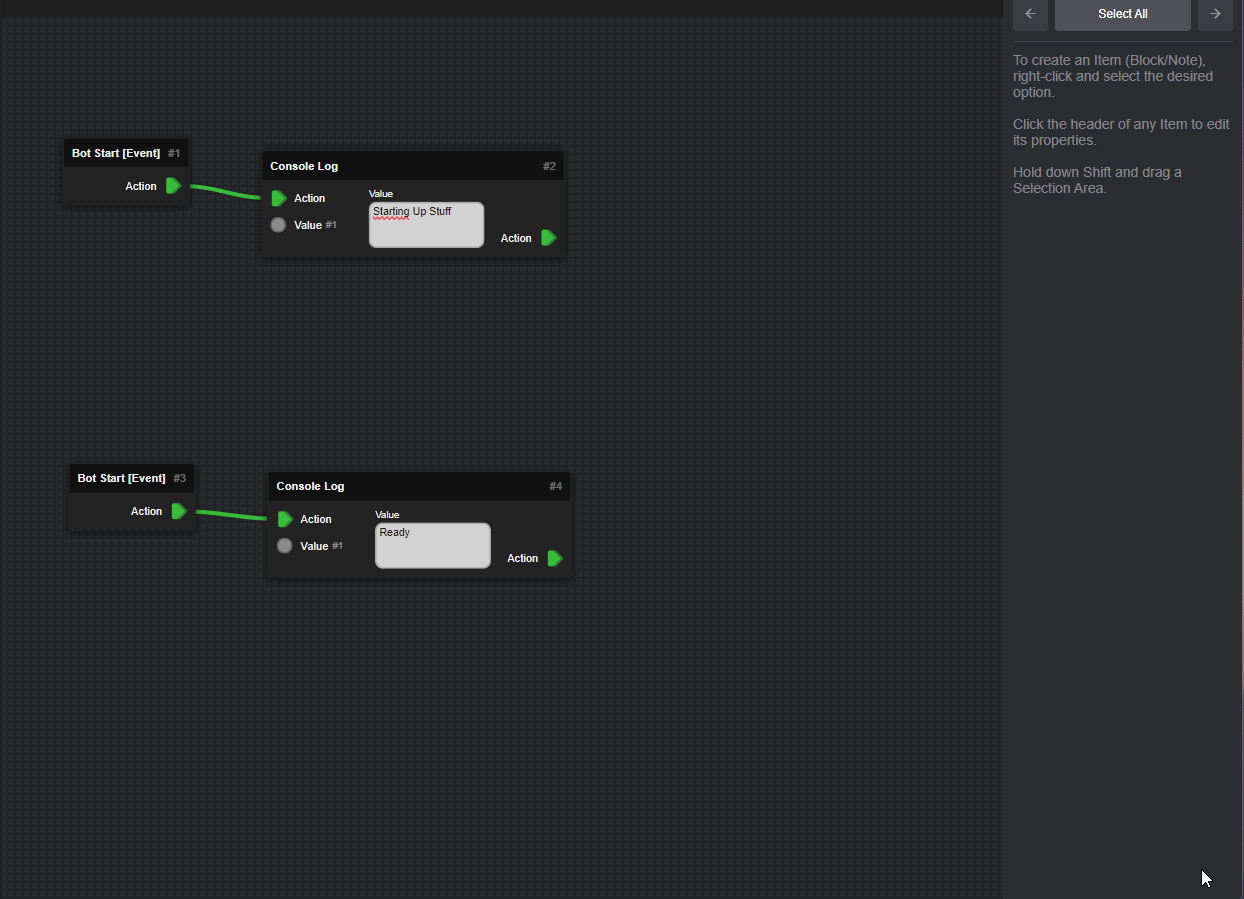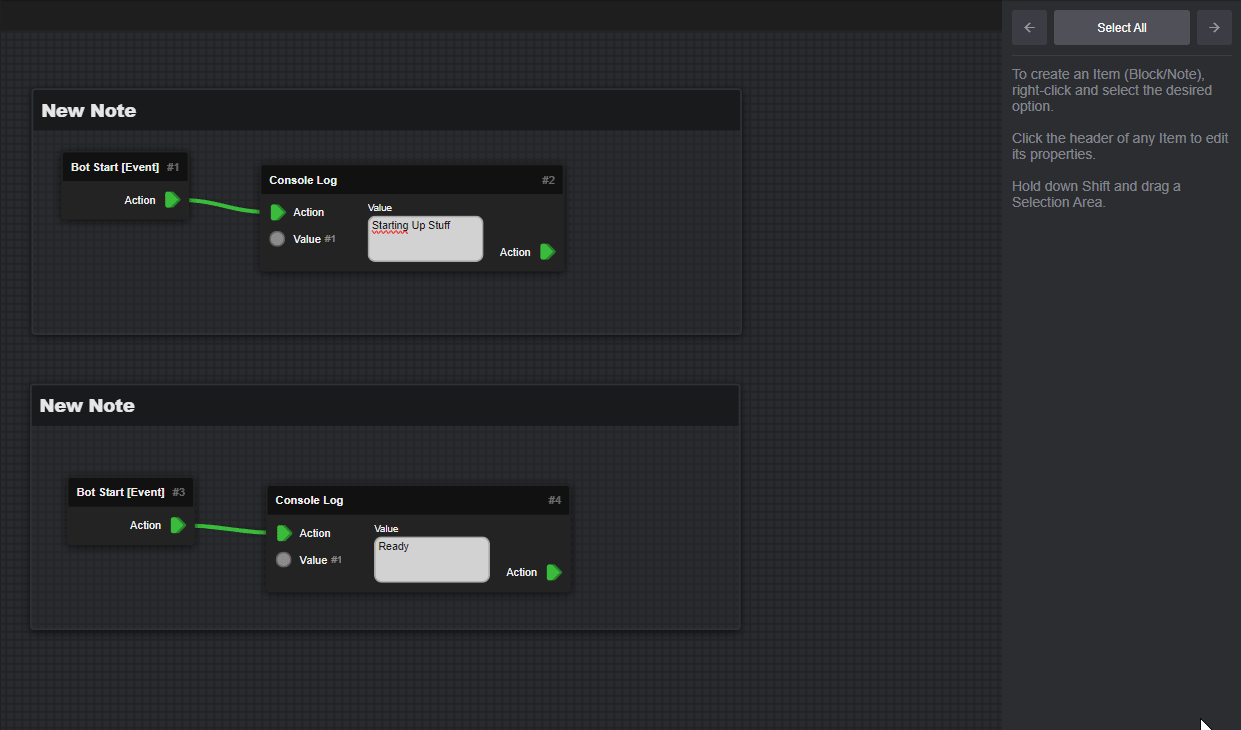How to use DBB¶
Create a Project¶
| Either on the Start Page | Or In the Toolbar |
|---|---|
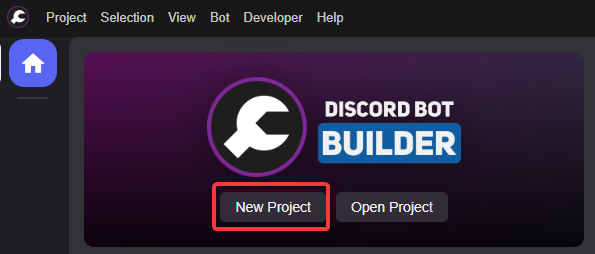 |
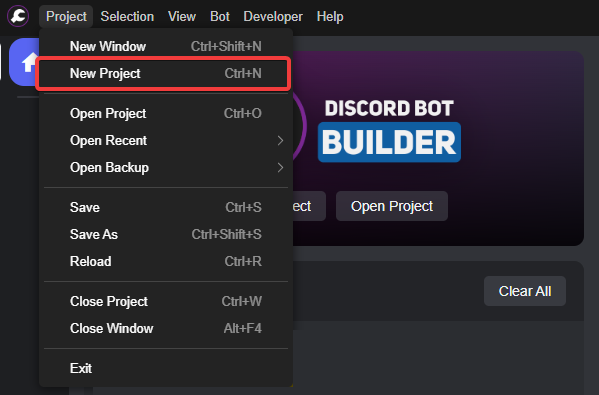 |
Switch Workspaces¶
Workspaces are important parts of making a Bot, as they allow you to split parts of the Bot to make it visually more appealing and easier to find things you created.
Manage Workspaces¶
You can manage any Workspace, by using your Right Mouse Click Button on a Workspace in the left Sidebar.
That opens a Editor View like a User Profile on Discord.
This allows you to change the Name, Profile Color and Banner Image.
As well as setting a description/note for the workspace for when you share it.
Handling Blocks¶
- There is quite a few way to handle Blocks in DBB, here are some!
-
Move 'em¶
-
You can grab each Block by its Name-Bar and then drag it to where you want it.
-
Place 'em¶
-
You can place Blocks by right-clicking a space on the Workspace.
There you can either search for the Block with the search bar at the Top.
Or scroll through the Categories to find the Block you want. -
Resize 'em¶
-
You can resize Blocks by pressing and holding the bottom right corner of a Block to change its size.
You can also Resize by dragging the Edges of the Block to just change the Horizontal or Vertical Size. -
Delete 'em¶
-
You can delete any Block by using the Del Key on your Keyboard, or using the Delete Button on the Right!
-
Dis- / Connect 'em¶
-
You can Connect Blocks with eachother by hold and dragging the Dot on the Left/Right Side of a Block to another Block. Disconnect them by pressing Del on your keyboard, or using the Delete Button on the Right.
-
Mark - Copy 'n Paste¶
-
You can "mark" a Collection of Blocks by Holding the Shift Key on your Keyboard and Holding Left Button on your Mouse while dragging a square to hold a collection of Blocks.
You can then Grab one Block by the Name-Bar to move the Blocks as a collection.
You can use Ctrl+C and Ctrl+V to Copy and Paste the Marked Blocks.
Organizing Workspaces¶
-
Create and Manage Categories¶
-
You can create Categories in Your Workspace List to organize the way they are ordered.
-
Create Notes¶
-
You can create Note Blocks that are behind your Blocks to oranize specific collections/parts of your Workspace.
These can be found in the Block List Menu when you Right Click your Workspace, and then press the greenCreate NoteButton. -
Edit Notes¶
-
You can change their Color, Size, Name and Description using the Right Toolbar.